When you install and open Jagannatha Hora for the first time you will see the view like below screenshot.
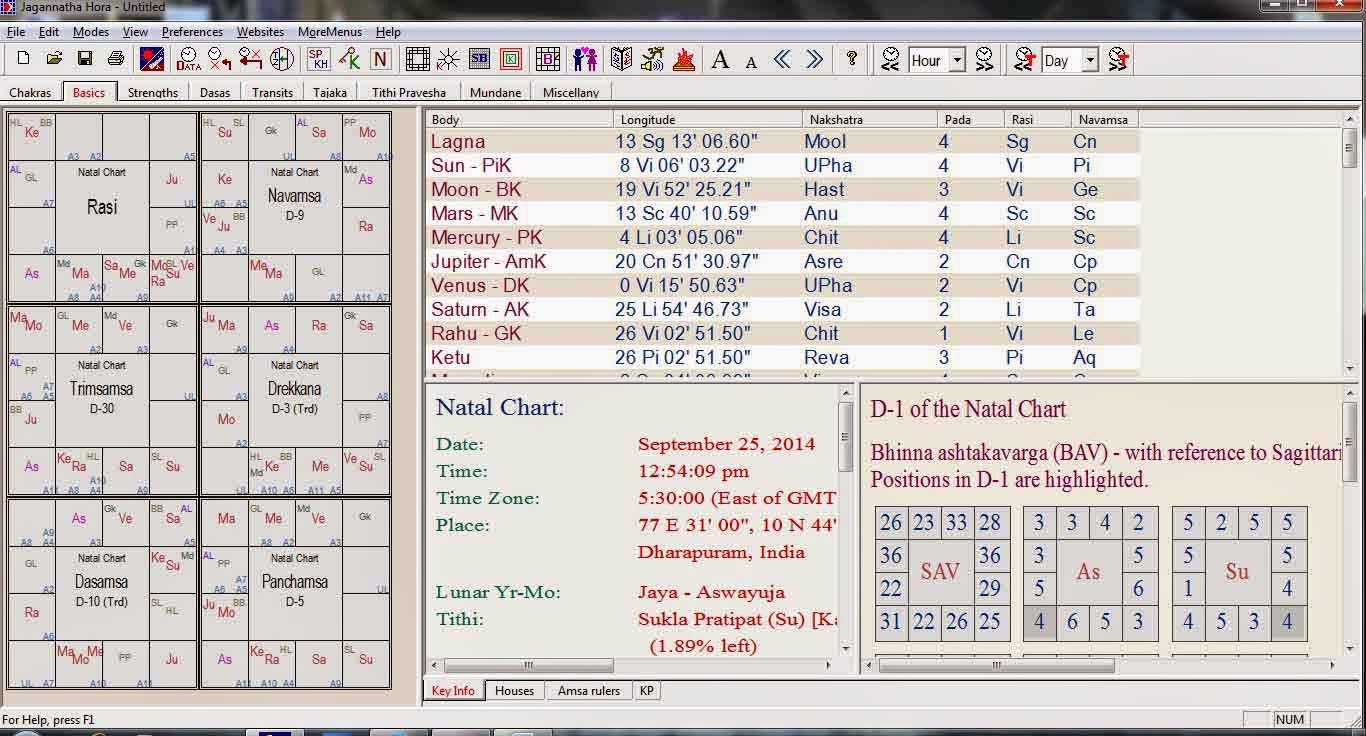 |
| Click to Enlarge |
There are 6 division charts displayed. This is called Packed Chart Mode. To turn off this you need to,
1. Right Click on the chart area a list will be shown
2. At the bottom you can find “Turn OFF packed chart mode”. Click on that.
3. Click OK and open the Jagannatha Hora again to get Rasi and Navamsa chart view only.
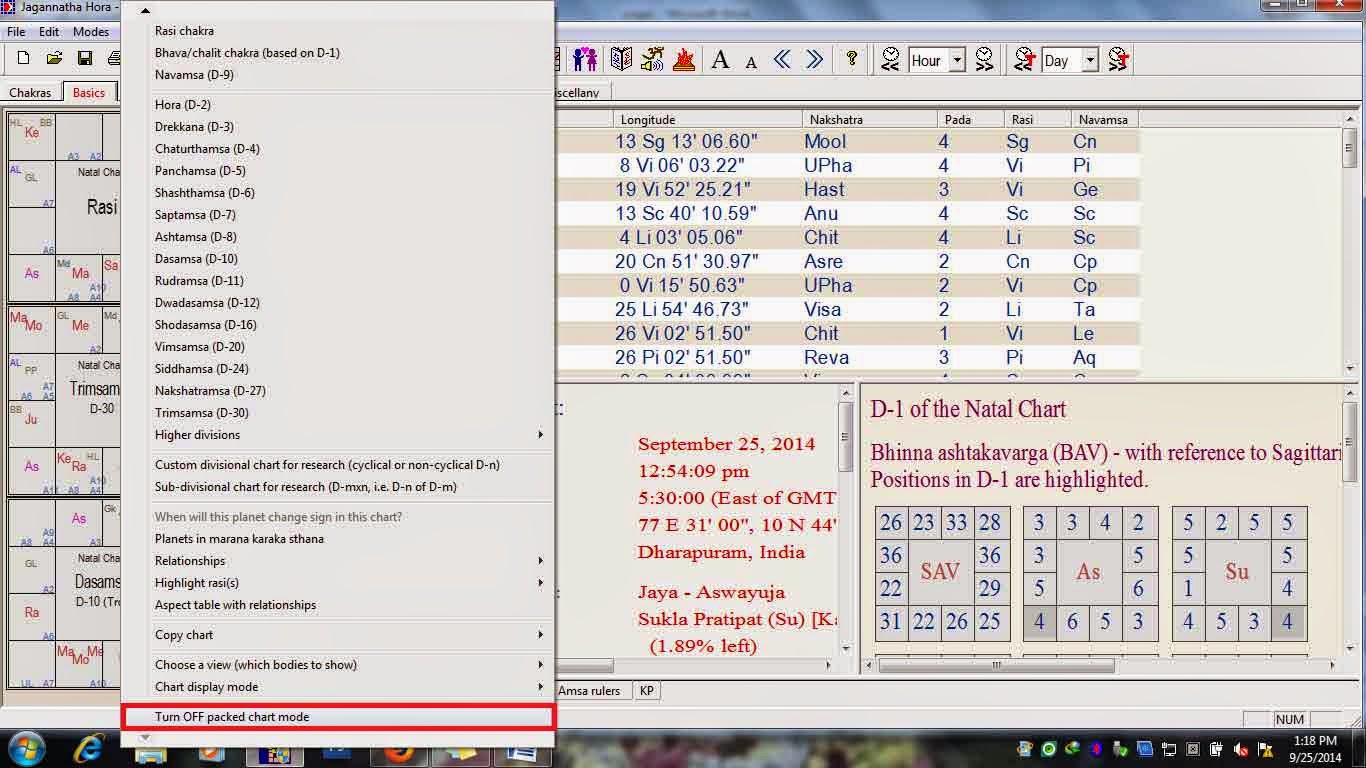 |
| Click to Enlarge |
Next the font size on both chart and right information panels will be different.
To adjust font size properly follow these steps.
1. Click on “Preferences ---- > Related to Display ----- > Font size Adjustment ----- > Adjust font size”
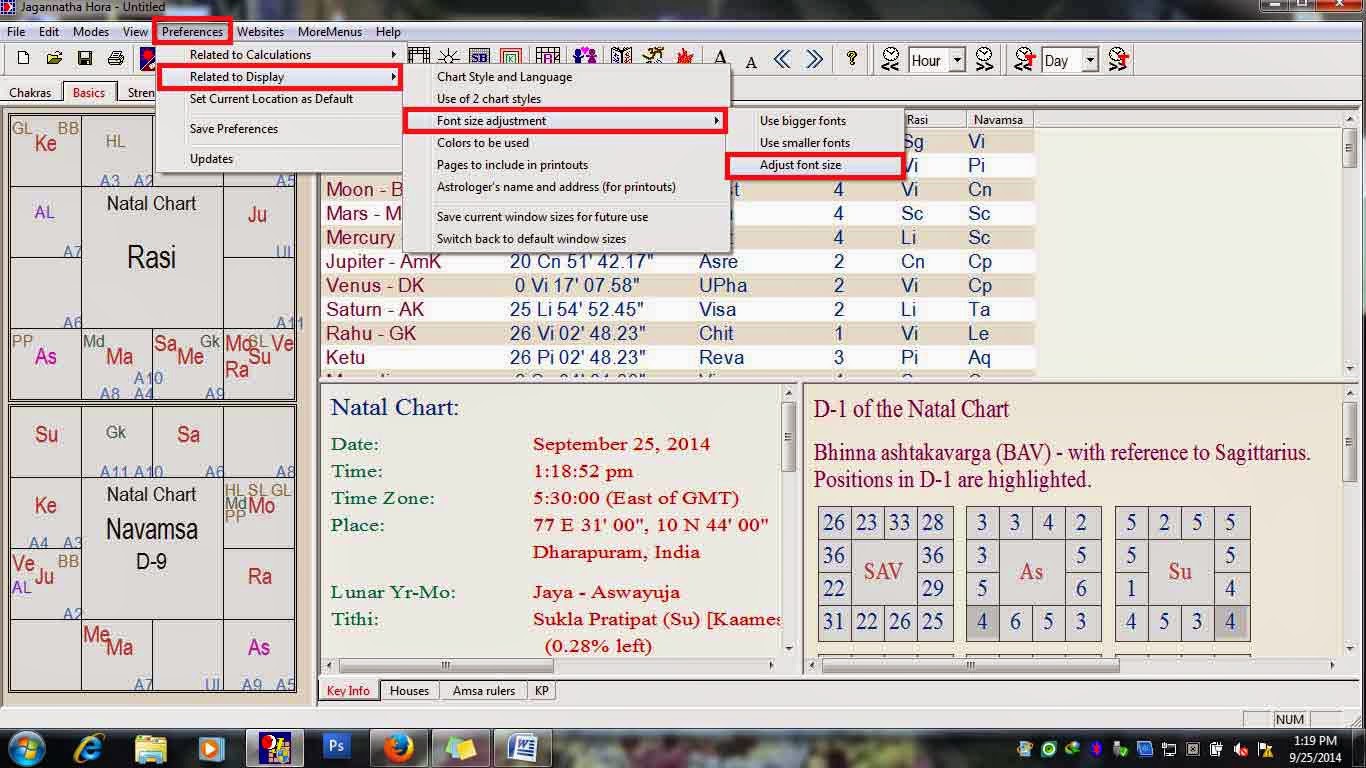 |
| Click to Enlarge |
Then in the window
2. Select the one like given below
“Much bigger”
“Make them much smaller”
Click OK.
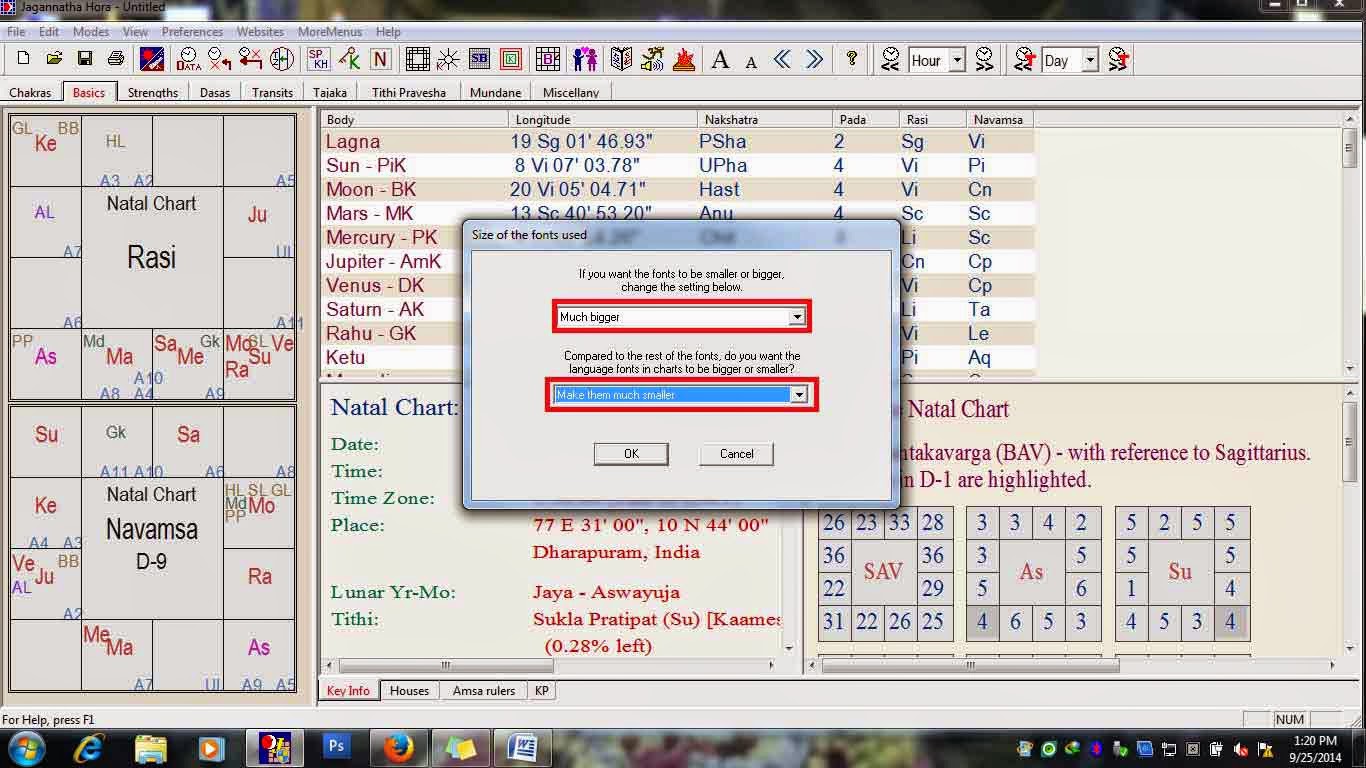 |
| Click to Enlarge |
Now look the below image you can see “A A”
Click on big A to increase and small A to decrease font size in Jagannatha Hora according to your choice.
 |
| Click to Enlarge |
Then Click on “Preferences ----- > Save Preferences”
 |
| Click to Enlarge |
I have used these adjustments in Windows 7 and look fine. I hope for other operating systems also this will work.
நீங்கள் புதிதாக Jagannatha Hora'வை பதிவிறக்கி உங்கள் கணினியில் இன்ஸடால் செய்து அதை திறந்தீர்களானால் கீழே உள்ள படத்தில் உள்ளது போல் இருக்கும்.
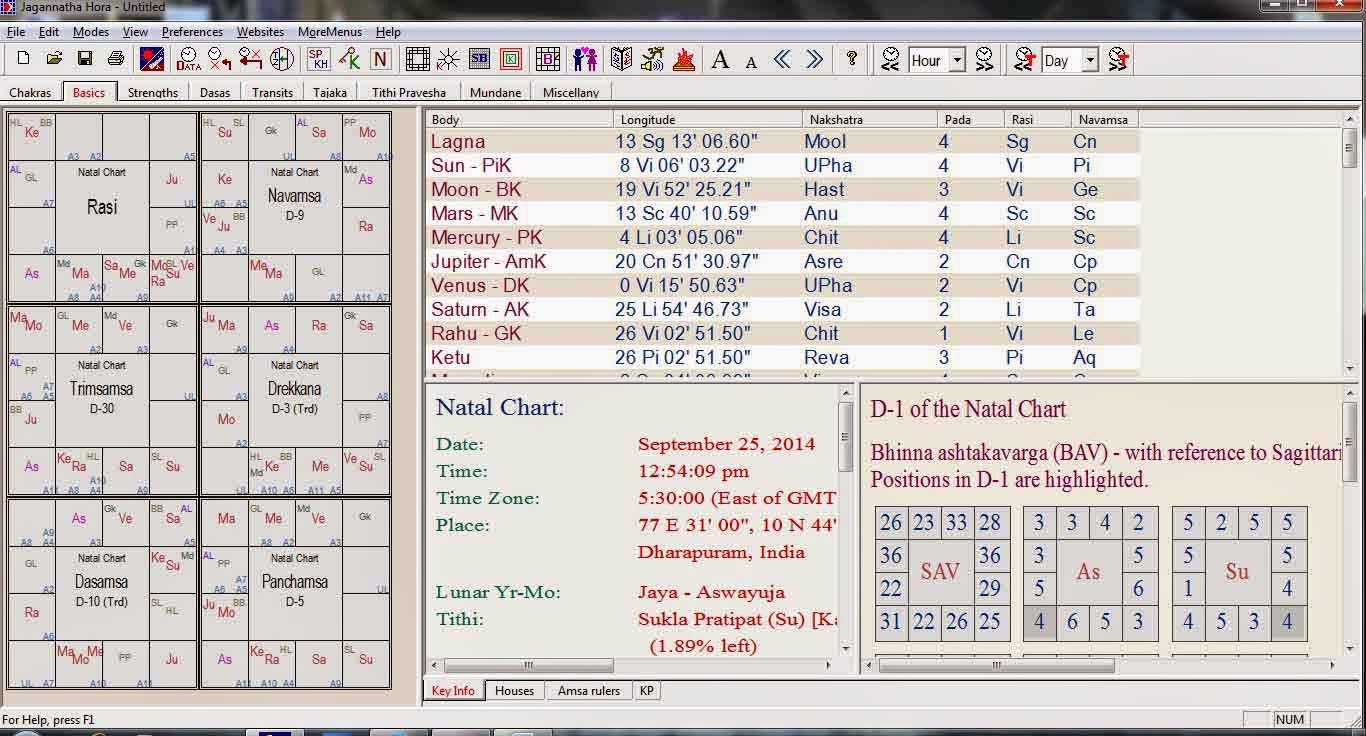 |
| Click to Enlarge |
6 வர்க்க கட்டங்களை கொண்டு காட்டப்படும். இதற்கு Packed Chart Mode என்று கூறுவர். இதை மாற்றம் செய்ய
1. கட்டங்கள் உள்ள இடத்தில் வலது கிளிக் செய்யவும்.
2. கீழே கடைசியில் “Turn OFF packed chart mode” என்று கொடுக்கபட்டிருக்கும். அதனை கிளிக் செய்யவும்.
3. பின்பு "OK" பொத்தானை அழுத்தவும்.
Jagannatha Hora'வை மீண்டும் திறக்கவும். இப்போது ராசி மற்றும் நவாம்ச கட்டம் மற்றும் நன்றாக தெரியும்.
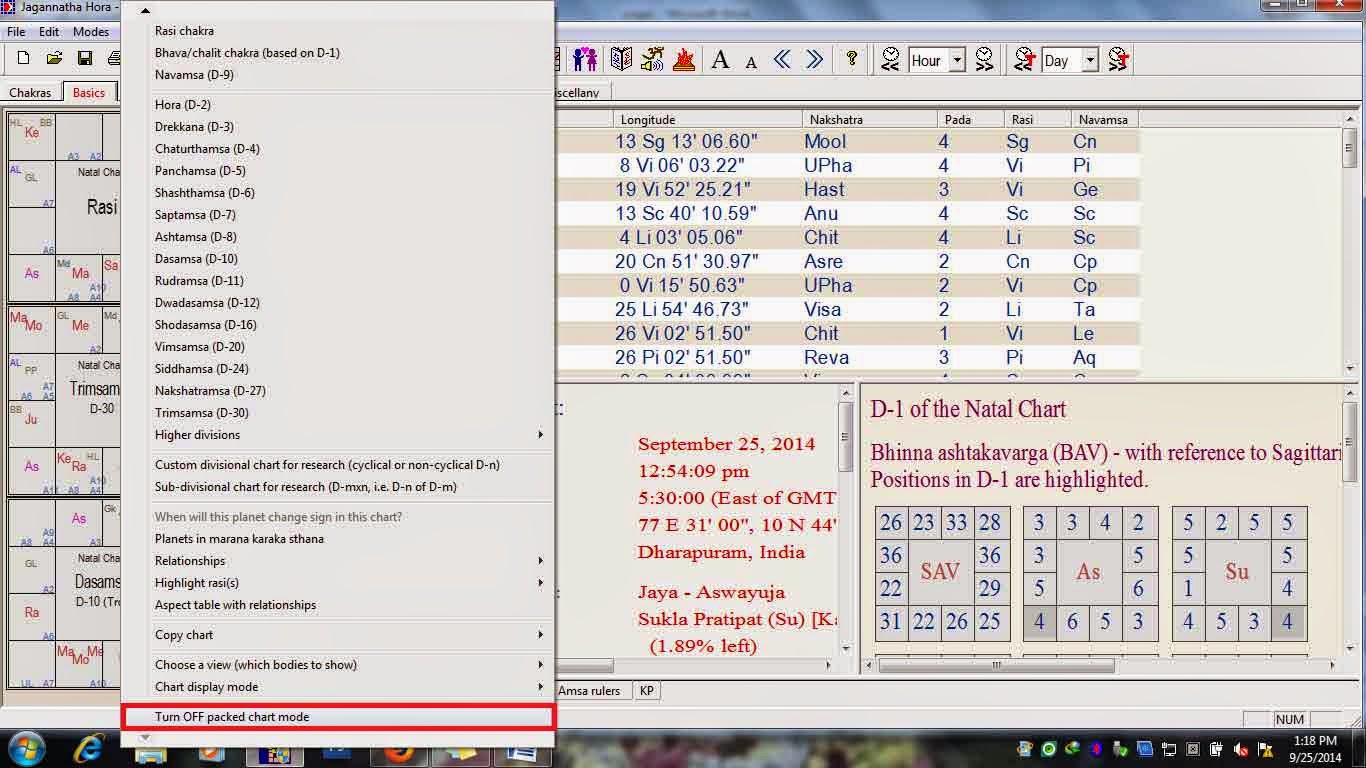 |
| Click to Enlarge |
அடுத்து எழுத்தின் அளவுகள் பொரியதாகவும் சிரியதாகவும் இருபுறம் இருக்கவும். சமமான அளவில் சரி செய்ய கீழே கொடுக்கபட்டுள்ளதை பார்த்து செய்யவும்.
"Preferences ---- > Related to Display ----- > Font size Adjustment ----- > Adjust font size” கிளிக் செய்யவும்.
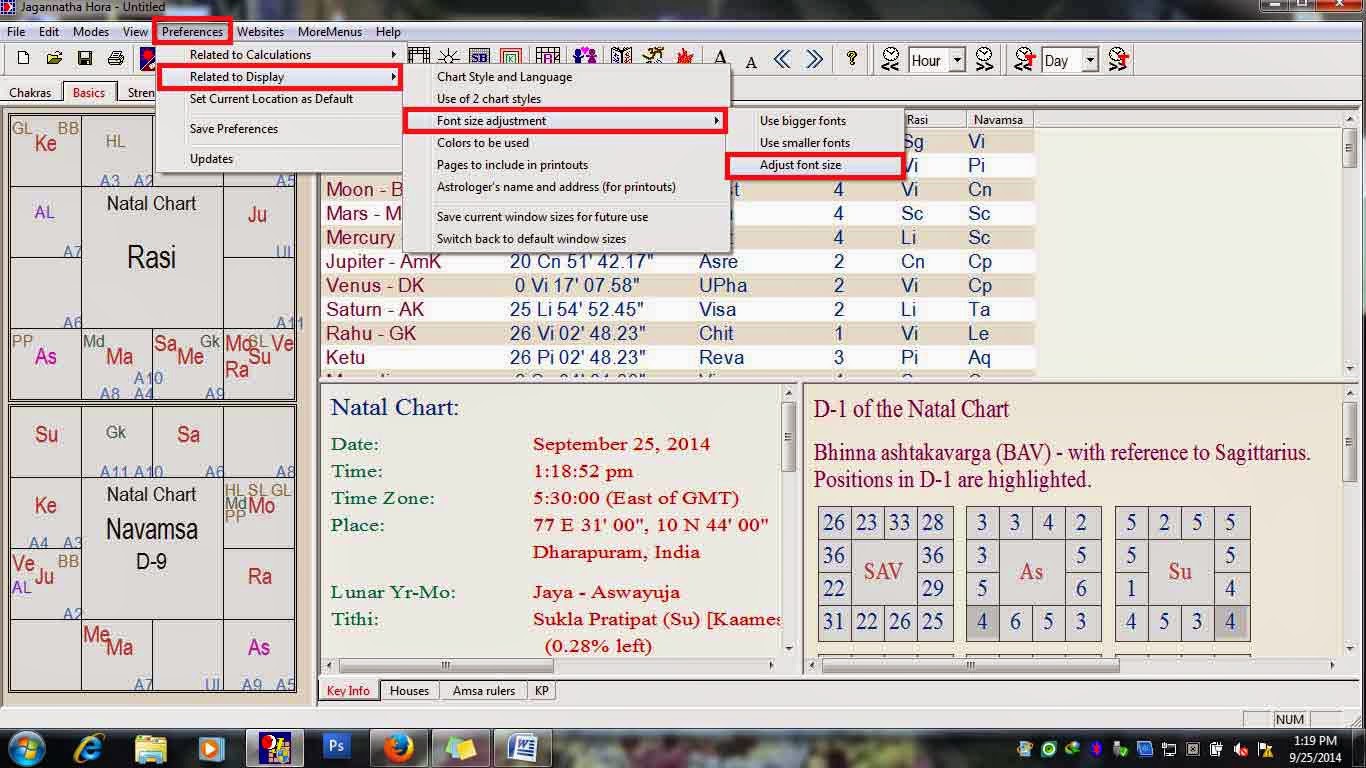 |
| Click to Enlarge |
1. பின்பு, கீழே உள்ளது போல் செலக்ட் செய்யவும்
“Much bigger”
"Make them much smaller”
பொத்தானை "OK" கிளிக் செய்யவும்
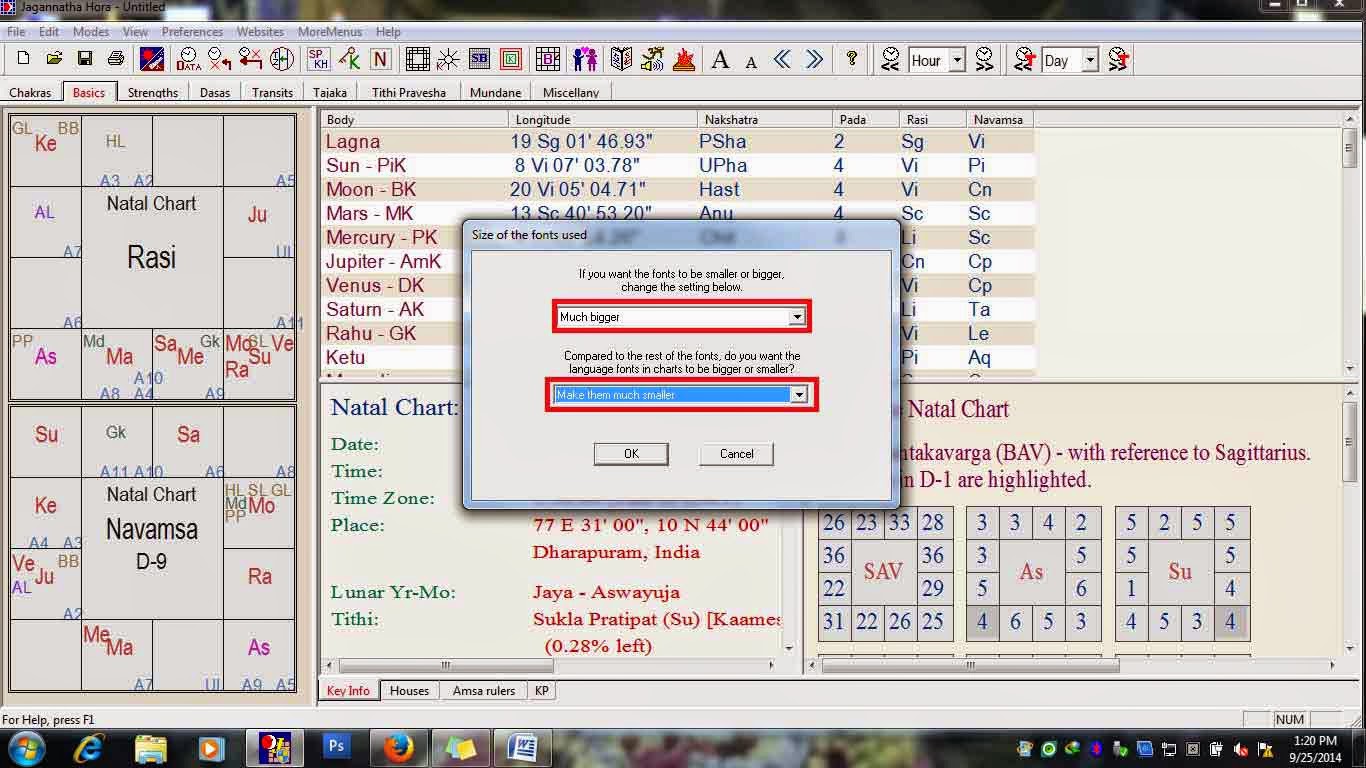 |
| Click to Enlarge |
இப்போது “A A” என்று கொடுக்கப்பட்டிருக்கும்.
பெரிய A 'வை கொண்டு மொத்த எழுத்துக்களின் அளவினை பெரிதாக்கவும்
சிறிய A 'வை கொண்டு மொத்த எழுத்துக்களின் அளவினை சிரிதாக்கவும் பயன்படுத்தலாம்.
 |
| Click to Enlarge |
பிறகு Preferences ----- > Save Preferences” கிளிக் செய்யவும்.
 |
| Click to Enlarge |


No comments:
Post a Comment